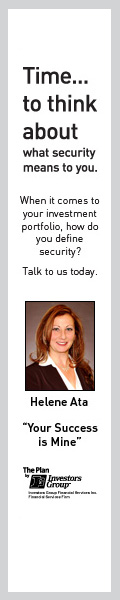You, Me & A Digital Life

5 Microsoft OneNote Tips & Tricks that will help you succeed this school year!
With the school year starting this week, the one thing on everyone’s mind is, “How Can I Succeed/Do Better this year?”.As I’m approaching my final year in university, I have picked up a few Tips & Tricks using Microsoft OneNote that have helped me a lot in being successful! These tips are not limited to university and college, but can also help high school students as well (or can apply to your home or business organization system).
OneNote is entirely free and can be downloaded on PCs, Macs, Android Devices, Apple Devices, and Windows OS devices.
1) You can keep everything in one place!
One of the things I love most about OneNote is the fact that I can keep all of my subjects (and all of the content for my subjects) in one place. I no longer have to carry a heavy binder with hundreds of loose-leaf pages—pages that always seem to rip or magically disappear. I can now type all of my notes, highlight all of my readings, organize my study schedule, and keep track of all of my due dates for every class of the semester in one, compact, easy-to-access-and-transport, online “binder”.

2) You can access your stuff (almost) anywhere!
I have said “Oh shoot, I forgot my notebook with all of my notes at home!” way too many times within my academic career. Long gone are the days when forgetting notes at home is an issue. With OneNote (given you have an internet connection or have previously synced the notes to your device), you can access your notes on almost any device. Laptop? Tablet? Mobile Phone? OneNote has got you covered. Let’s all be honest here: how many people actually leave home without their smartphone? If worst comes to worst, you will always have the ability to sync your phone to access those notes you forgot at home. When you have all of your material with you at all times, you are more likely to do well in school.
3) Note Taking is made extremely easy!
OneNote gives you many variations to take notes with. You can type, handwrite, doodle, create diagrams, organize tables and voice record. What is even more awesome is that you can do a combination of the above to satisfy your needs. Having neat notes that compliment your learning style is an amazing way to help you succeed during the school year.
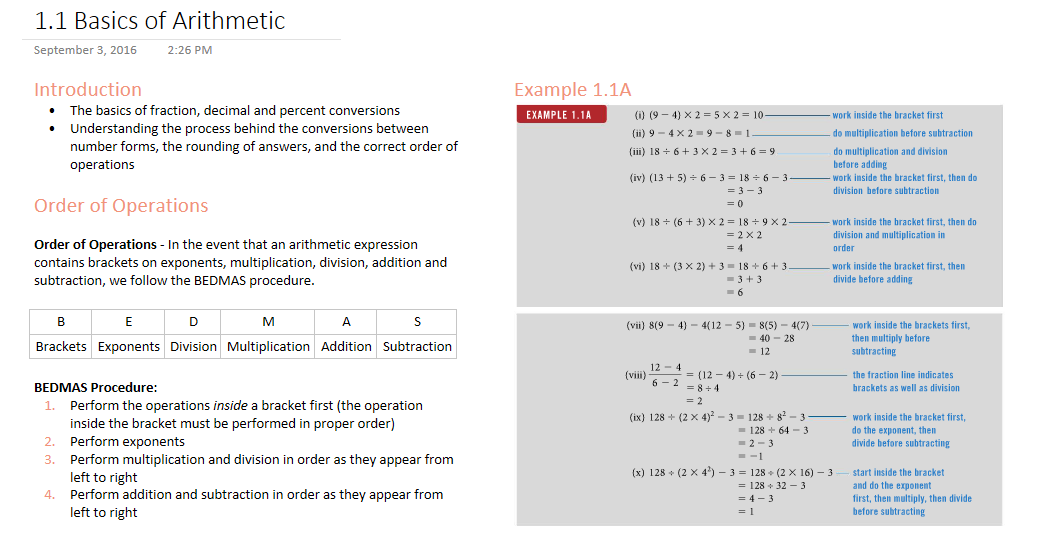
4) “Print” your PDFs and Word Documents to OneNote
Another cool feature I have always loved is your ability to “print” your files to OneNote. In college or university, if your professor gives you the lecture slides before the lecture begins, a great tip is to “print” your slides into OneNote. This can be done by clicking File > Print, then setting your printer to “Send to OneNote”. This makes it super easy to write corresponding notes to specific areas of the lecture slides while keeping everything digital and in one place. You can also do the same for digital readings—which allow you to highlight within the text or write side thoughts in the margins without having to print a card copy and pull out a pen.
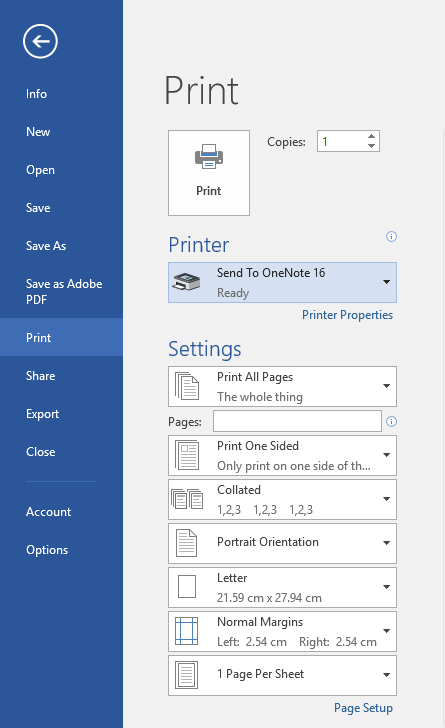
5) Organize your schedule.
You don’t have to use OneNote for only note taking. I also enjoy organizing my schedule with OneNote. Using tables, I create an hourly schedule that shows when all of my classes are, what my general work schedule looks like, and all the empty space shows me all of the downtime I have. In this downtime, I can strategically plan my study and break schedule. When you are organized and have a plan in place, you will feel less stressed and be able to do work to the best of your ability.
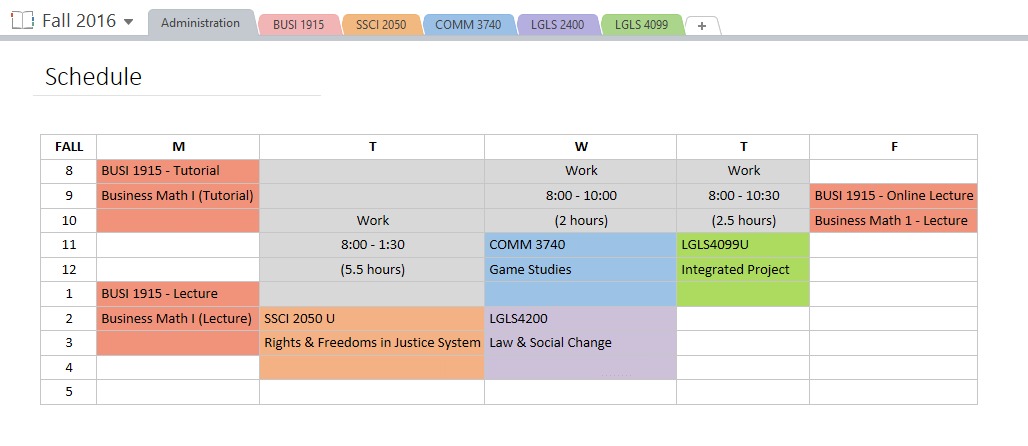
I hope you give OneNote a try this school year with some of these tips and tricks I’ve shared!
About the Author
Jennifer Liwanag is a fourth year Legal Studies student minoring in Communications & Digital Media Studies at the University Of Ontario Institute Of Technology. While her childhood dream has been to pursue law, she has an undying love for writing, creativity, discovering new gadgets and learning new software. You can keep up to date with her digital and creative lifestyle on her personal Newsfeed (www.jennibearrxo.com/) where she shares her new favourite gadgets and crafty projects.